Easily Access any Application from Console (CMD)
Are you tired of typing in the whole address of your application in the command line just to use it's functionality?
Do you want to access any application just by typing it's name in the command console?
Are you lazy just like me?
Then this will save your precious time typing the whole /path/to/your/really/overused/application.exe to just typing the application name instead.
Let's begin.
I hope this article helped you to understand how to make an application be easily accessible from the command line.
Feel free to share and comment below. Otherwise, Code Well.
Are you lazy just like me?
-
Press Windows Key + R and type "sysdm.cpl" without the quotes
This are the keys we are looking for
- Click on the Advanced Tab and from there, click the Environment Variables button
- Look for "Path" under the System Variables list then double click it (or highlight and then click edit).
- Backup the value inside the Variable Value box, Then Add the full path directory of your exe file. Please note that all addresses are separated by a semicolon (;) For example: If your doge.exe app resides in C:/program files/dogeApp/bin/ Add the "C:/program files/dogeApp/bin" without the quotes at the end of the box.
- Click all the OK buttons to apply the changes
- Open a new Console window. (win+r then type cmd)
- Type in the application's name: example:
- Do it for other overused applications such as PHP, MySQL, Composer, Laravel, Python, etc... Or maybe your favorite game?
I hope this article helped you to understand how to make an application be easily accessible from the command line.
Feel free to share and comment below. Otherwise, Code Well.
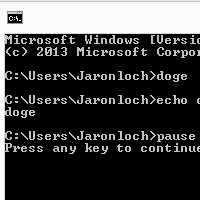


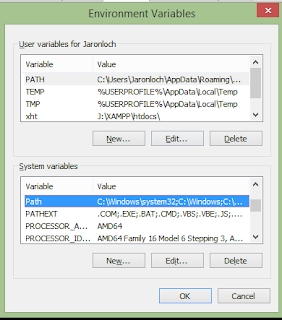





Comments